It happens because your directory permissions are not set correct. When WordPress cannot directly download a file, it will try to FTP it. Your WordPress files (and directories) need to be owned by the same user and group as what your Apache web server is running as (which is usually “apache”). This allows the web server to write to your WordPress directory.
So, an easy fix would be to secure shell in to your site and do the following… let’s say your WordPress is in the “httpdocs” directory located under /var/www, you would change to the /var/www directory then run “chown -R apache:apache httpdocs”. You run that without the quotes of course, and substitute the correct username in the place of “apache” if your server process runs as a different user. The -R tells it to be recursive so that it will change all of your WordPress files and directories.
There is one small drawback to doing this… after this, you won’t be able to FTP files to the site… you’ll have to use the built in WordPress tools for working on your site, adding images, etc. If you ever need to FTP files to the site, you would need to do the same steps as above but change “apache” to your ftp username. After you do your upload, repeat the steps above. You can of course change just single directories… if you always upload in to wp-content/mymedia or something like that, then just “chown” that directory to be owned by your ftp credentials and leave the rest owned by Apache and you’ll be able to do both.
It happens because your directory permissions are not set correct. When WordPress cannot directly download a file, it will try to FTP it. Your WordPress files (and directories) need to be owned by the same user and group as what your Apache web server is running as (which is usually “apache”). This allows the web server to write to your WordPress directory.
So, an easy fix would be to secure shell in to your site and do the following… let’s say your WordPress is in the “httpdocs” directory located under /var/www, you would change to the /var/www directory then run “chown -R apache:apache httpdocs”. You run that without the quotes of course, and substitute the correct username in the place of “apache” if your server process runs as a different user. The -R tells it to be recursive so that it will change all of your WordPress files and directories.
There is one small drawback to doing this… after this, you won’t be able to FTP files to the site… you’ll have to use the built in WordPress tools for working on your site, adding images, etc. If you ever need to FTP files to the site, you would need to do the same steps as above but change “apache” to your ftp username. After you do your upload, repeat the steps above. You can of course change just single directories… if you always upload in to wp-content/mymedia or something like that, then just “chown” that directory to be owned by your ftp credentials and leave the rest owned by Apache and you’ll be able to do both.
It happens because your directory permissions are not set correct. When WordPress cannot directly download a file, it will try to FTP it. Your WordPress files (and directories) need to be owned by the same user and group as what your Apache web server is running as (which is usually “apache”). This allows the web server to write to your WordPress directory.
So, an easy fix would be to secure shell in to your site and do the following… let’s say your WordPress is in the “httpdocs” directory located under /var/www, you would change to the /var/www directory then run “chown -R apache:apache httpdocs”. You run that without the quotes of course, and substitute the correct username in the place of “apache” if your server process runs as a different user. The -R tells it to be recursive so that it will change all of your WordPress files and directories.
There is one small drawback to doing this… after this, you won’t be able to FTP files to the site… you’ll have to use the built in WordPress tools for working on your site, adding images, etc. If you ever need to FTP files to the site, you would need to do the same steps as above but change “apache” to your ftp username. After you do your upload, repeat the steps above. You can of course change just single directories… if you always upload in to wp-content/mymedia or something like that, then just “chown” that directory to be owned by your ftp credentials and leave the rest owned by Apache and you’ll be able to do both.
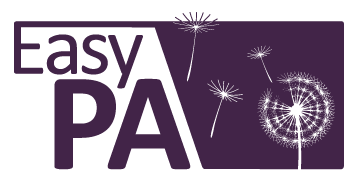
Recent Comments